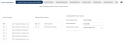Pension Scheme Creation and/or Selection
This screen allows the user to either amend an existing scheme, or create a new scheme.
(Hover over with your mouse to see the sample image in full size.)
Prerequisites
- No prerequisites.
Rules and Guidelines
- Only one Auto Enrolment (AE) Scheme is available. If one exists in the Existing Pension Schemes list, then AE is not selectable.
- Qualifying Schemes use the next available code (71-79) with the Short Description and Pension Year Start Date populated.
- Non-Qualifying Schemes use the next available code starting at 80.
- If the Scheme is already existing, an update may be done to any of the fields.
- Fields that are marked with red asterisks (*) are mandatory.
Field Information
This displays a list of payroll companies for your selection.
This displays a list of pension schemes (as displayed in Payroll's Option A - 1 - 2 - 3 Pension NI Control) for the selected company.
The pension scheme name is displayed on the list. Selecting the scheme and then selecting Next will enable the user to edit the selected scheme.
This section is populated either by selecting a scheme or inputting data in the fields.
This is a description of the pension scheme selected.
This is a short description of the pension scheme selected.
Identify the type of pension scheme if 'Qualifying', 'Non-Qualifying', or 'Auto Enrolment (AE)'.
Input a two-digit value. This field is disabled when the 'Auto Enrolment' is selected.
Select Next >> to continue with the workflow. Cancel closes the Wizard.
Click this link --> Pension Setup Wizard if you want to go to the Wizard's Help.